Digital Downloads – PC or Mac
First we download your purchased file from the Selene River Press website.
If you haven’t chosen a file type to purchase, skip this section and continue with “Choosing a Format”.
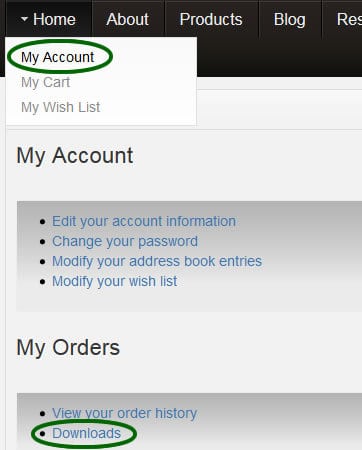
From our website top navigation, choose Home > My Account.
You may have to log in if you have not done so.
This page contains your account information including order history and downloads.
Click the Downloads link to get to your full list of purchased downloads in our system.
The downloads page will show a list of your downloads as well as a count of your remaining downloads for each particular purchase. If you see a count of 0 and you believe this to be in error, please contact us directly for assistance.
NOTE: When you purchase Selene River Press MOBI downloads, the files you download will come bundled as ZIP files. These files must be “unzipped” or “extracted” to your hard drive first. After extracting the files, they may be opened by your eReader software and syncronized with your reading device. If you are not clear how to unzip a ZIP archive, click here for instructions for Windows and here for instructions for Mac.
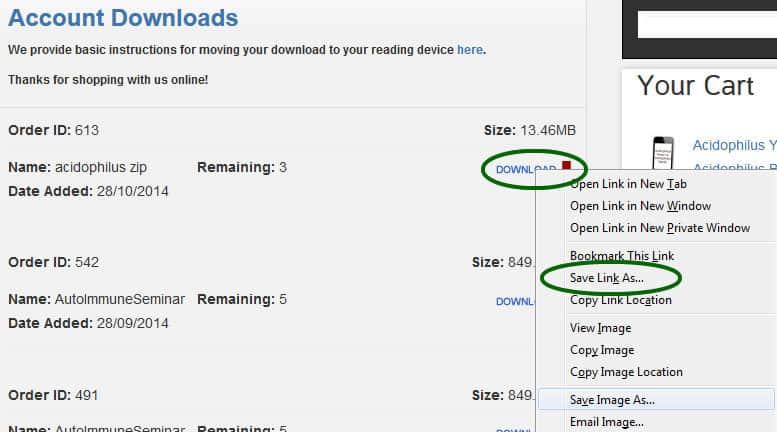
Here we recommend right-clicking (for Windows) or Command + clicking (Mac) to get a contextual menu for your download link. Here you can choose Save Link As or Save Target As, and select where you wish the file to be saved on your local computer.
Choosing a Format
For PC or MAC, you can really choose any of our eReader formats and find eReader software to render the book on your computer. Here are some suggestions for computer reading:
PDF (Adobe Acrobat format)
You can view PDF files on any PC or Mac with Acrobat reader installed. This is a free program for PC or Mac (Either format: http://get.adobe.com/reader/ )
NOTE: When you purchase Selene River Press PDF downloads, the files you download will come bundled as ZIP files. These files must be “unzipped” or “extracted” to your hard drive first. After extracting the files, they may be opened by your eReader software. If you are not clear how to unzip a ZIP archive, click here for instructions for Windows and here for instructions for Mac.
MOBI eBooks (Kindle format)
You can view Kindle MOBI files on your computer with the Kindle App (PC: http://www.amazon.com/gp/feature.html/ref=kcp_pc_mkt_lnd?docId=1000426311 // Mac: https://itunes.apple.com/us/app/kindle/id405399194?mt=12) or with programs such as Calibre (Click on the link to download the program for PC or Mac). The software interfaces will render these files much like a tablet will, including bookmarking and other features.
NOTE: When you purchase Selene River Press MOBI downloads, the files you download will come bundled as ZIP files. These files must be “unzipped” or “extracted” to your hard drive first. After extracting the files, they may be opened by your eReader software. If you are not clear how to unzip a ZIP archive, click here for instructions for Windows and here for instructions for Mac.
EPUB eBooks (iPad/iPhone)
To view an EPUB on your computer, you will need an eReader program, such as Adobe Digital Editions or Calibre (Click on either link to download the program for PC or Mac). There are also many other programs designed to read EPUBs, such as Apple iBooks for Mac or even iTunes.
- After you purchase your EPUB file, unless it’s a pre-sale order, the download will appear immediately in your downloads folder.
- In “Account Downloads” in your SRP account, click on the blue arrow to the right of the download to download the file to your computer. Make sure you save it to “Desktop.”
- Locate the file on your desktop to make sure it’s downloaded.
- Open Adobe Digital Editions, Calibre, iTunes, or another EPUB eReader program.
- Add your download to the library, open it, and view your eBook.
NOTE: When you purchase Selene River Press EPUB downloads, the files you download will come bundled as ZIP files. These files must be “unzipped” or “extracted” to your hard drive first. After extracting the files, they may be opened by your eReader software. If you are not clear how to unzip a ZIP archive, click here for instructions for Windows and here for instructions for Mac.

